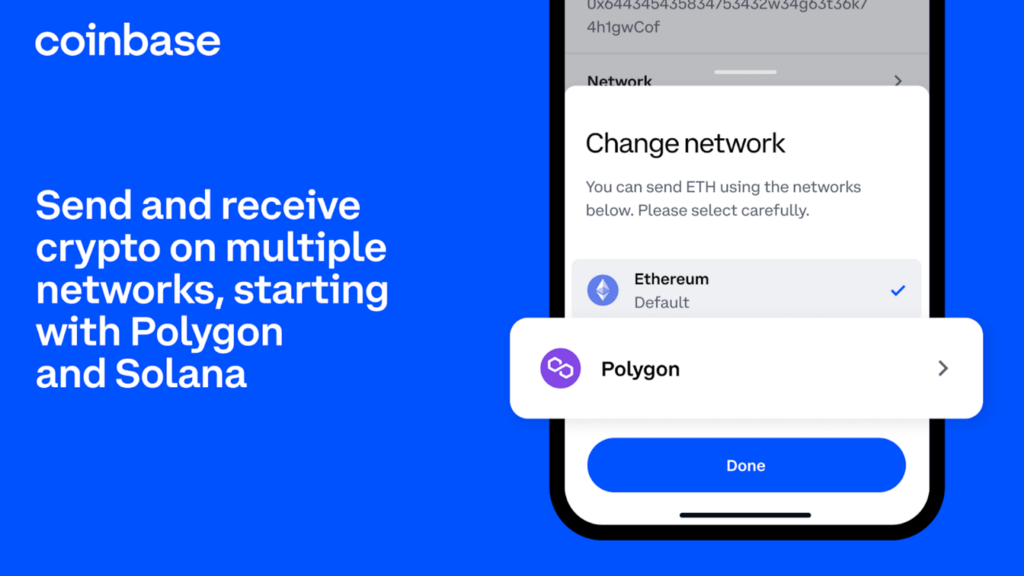
By Nemil Dalal, Director, Product Management and Justin Blumenthal, Product Manager
Sending crypto on Ethereum has become increasingly expensive for individual users and institutions. As one of the most robust programmable blockchains, Ethereum has the largest ecosystem of developers, products, and services. But as blockchain usage has surged, gas fees (fees paid to miners to validate transactions on Ethereum) have skyrocketed, pricing out millions of would-be users. While these high gas fees have caused more affordable networks like Polygon and Solana to increase in popularity over the past 18 months, the process of funding wallets on these networks can be complex and time-consuming.
Coinbase is reducing the time, effort, and high fees of today’s experience by letting customers convert fiat to crypto and fund their Polygon and Solana wallets in minutes and at a fraction of the cost. Over the next month, eligible Coinbase and Coinbase Exchange customers will be able to send and receive ETH, MATIC, and USDC on Polygon, and they’ll be able to send and receive USDC on Solana.¹ Over time, we’ll add support for more tokens and more networks.
Access more of web3 at a fraction of the cost and time
On Ethereum, it can cost over $10 in gas fees to send small amounts of crypto from an exchange like Coinbase to a self-custodial wallet like Coinbase Wallet, and it can cost over $100 in gas to lend out larger amounts of crypto on protocols like Aave. This has driven a massive increase in development and activity on alternative networks, with over 30% of DeFi Total Value Locked now sitting outside of Ethereum. However, it’s not simple to move crypto across networks. Users must purchase crypto on an exchange, send it to their self-custodial wallet, then use a bridge to send their crypto to a different chain. It can take approximately 20 minutes, $50 in gas, and 10 protracted steps to purchase a NFT on Polygon via OpenSea. Now, Coinbase customers can convert their fiat to ETH, MATIC, and USDC and fund their Polygon wallet at a fraction of the cost and time, making it simple to explore more of web3.
Institutional traders are increasingly active across multiple networks and dapps, but the process of bridging between networks is inefficient for them as well. Multichain asset support via Coinbase Exchange allows for seamless deposits and withdrawals across Ethereum, Polygon, and Solana, with trading and settlement in one order book regardless of the chain used to deposit funds. We’ve removed the complexity of managing different balances of a single asset across networks with one comprehensive, unified balance.
Switch networks in a few simple steps
We’ve made it easy for both individual and Coinbase Exchange customers to send and receive on Polygon and Solana. Here’s how it works:
For individual customers using the Coinbase mobile app or coinbase.com:
Decide which self-custody wallet you’ll use to receive your crypto. If you don’t have a self-custody wallet, it only takes a few seconds to get started with Coinbase Wallet. Make sure you’re choosing a self-custody wallet that supports either Polygon or Solana, depending on which network you plan to select. Keep in mind that all sends to crypto addresses are irreversible. Coinbase cannot retrieve funds sent to the incorrect address or using the incorrect network
Open your Coinbase mobile app or log into coinbase.com and tap ‘Pay’
Tap ‘Send’, then select ETH, MATIC, or USDC. Enter the amount you want to send
Enter your self-custody wallet address. If you’re using Coinbase Wallet, find your address by tapping ‘Receive’, then select the token you’re trying to receive and copy your address
Preview your send, tap the arrow next to Network, and select your preferred network
Complete your send
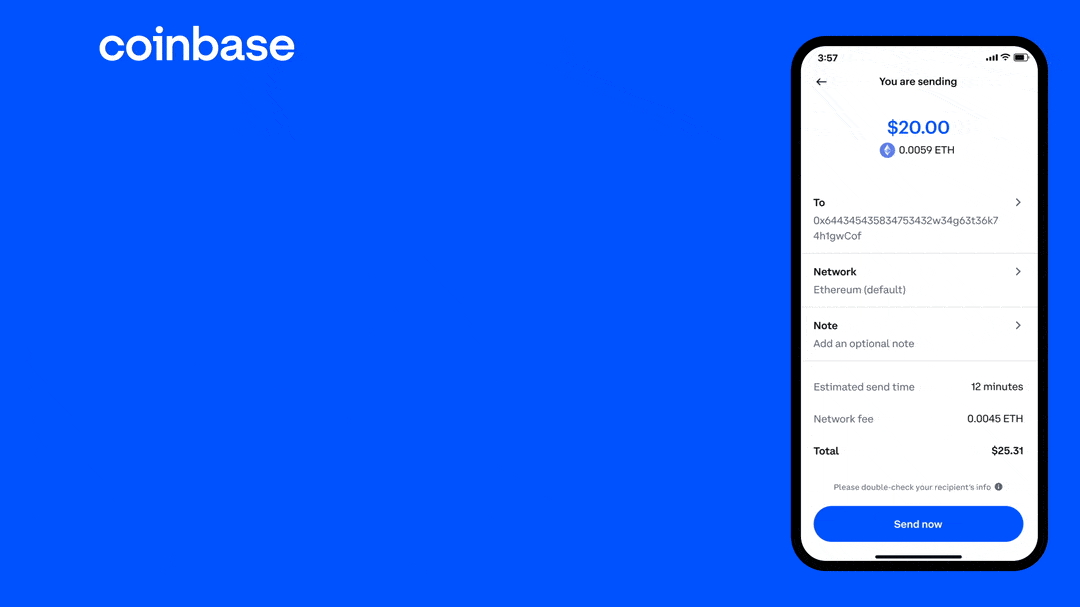
For users purchasing or transferring crypto from Coinbase using their Coinbase Wallet mobile app*:
Navigate to the Settings tab and select ‘Buy or Transfer’
Select ETH, MATIC or USDC and enter the amount you’d like to buy or transfer from Coinbase
Tap the network icon in the top right corner of the app. Choose your preferred network
Select ‘Continue’ to preview the details of your purchase or transfer, then tap ‘Confirm’ to complete your purchase
*If you’re using the new version of the Coinbase Wallet mobile app, refer to the instructions below.
For users purchasing or transferring crypto from Coinbase using their Coinbase Wallet browser extension:
Click the ‘Buy’ icon (+) and choose ‘Add crypto with Coinbase Pay’
Select ETH, MATIC or USDC and enter the amount you’d like to buy or transfer from Coinbase
Select the network field to choose your preferred network
Preview the details of your purchase or transfer, then click ‘Confirm’
For Coinbase Exchange customers*:
From exchange.coinbase.com, choose Withdraw
Select ETH, MATIC, or USDC and Withdraw to a Crypto Address
Select the Network field and choose your preferred network
Enter the wallet address you wish to withdraw to, and confirm your network selection
Enter the withdrawal amount, and complete your withdrawal
*Alternatively, use your API key access and latest API documentation to add the network field to your deposits or withdrawals.
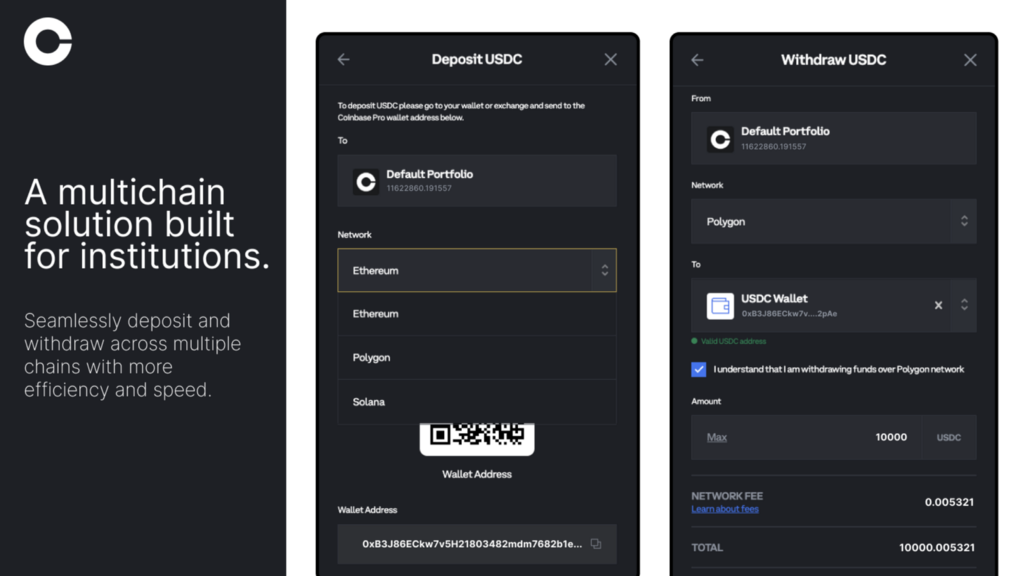
Looking Ahead
Coinbase aims to be the platform for transferring crypto throughout the cryptoeconomy by enabling users to route funds to any network, making it easier and cheaper to access web3 so that billions of people can power their financial lives with crypto rails. We’re excited to build on this foundation by adding support for more networks and assets to make it simpler for users to dive deeper into web3.
¹Multichain network availability limited by jurisdiction.
was originally published in The Coinbase Blog on Medium, where people are continuing the conversation by highlighting and responding to this story.

