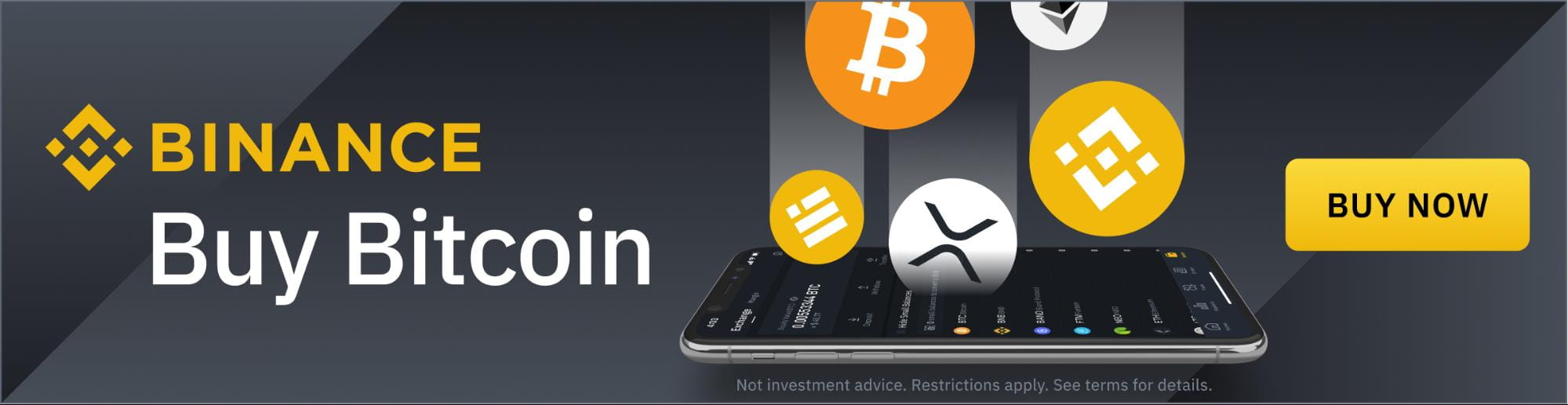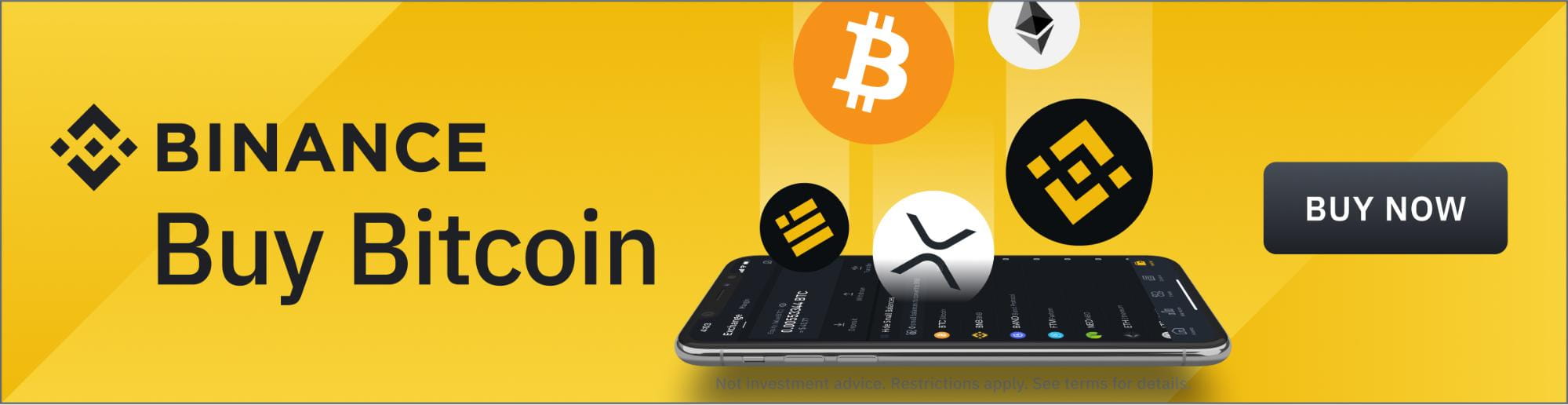With the unprecedented momentum and adoption that Bitcoin has faced, more services have emerged as avenues from which you can buy your first Bitcoin or at least a tiny fraction of it. At Binance, one of the leading places where you can get Bitcoin, we provide you with several entry points where you can get started in your crypto journey.
Among these options, the Binance Buy & Sell platform is one of the easiest, cheapest, and fastest ways to buy Bitcoin and other supported assets using your debit or credit card, not only on Binance but also elsewhere on the Internet. With Binance Buy & Sell, you benefit from fast transactions, low fees, and a secure platform, especially for those with verified accounts on Binance.
On Binance Buy & Sell, you can choose how to buy Bitcoin with credit card or debit card. And the good news is that we support just about every major local currency there is.
You can access Binance Buy & Sell from these three platforms, each with the same low fees and advantages, but on different devices.
Binance.com lets you access our crypto trading and services platform from your web browser, whether you access it on a computer or through your mobile phone.
Binance Desktop is a standalone software available for desktop and laptop computers running Linux, macOS, or Windows. Download Binance Desktop here.
Binance App is a mobile device app that you can use on phones and tablets running iOS or Android. Download the Binance App here. Once you’re done, you can switch between Pro and Lite, depending on your crypto experience and needs.
In the next part of the article, we will show you how to use your credit or debit card to buy Bitcoin and other cryptocurrencies.
How to Buy Bitcoin with your Credit or Debit Card on Binance.com and Binance Desktop
The Binance.com website has a dedicated section where you can choose which cryptocurrency to buy (Bitcoin in this case) and what local card you want to use (Visa or MasterCard).
This similar interface for buying crypto is also present on the Binance Desktop program, which mirrors what’s on the website, but with faster loading speeds, as components that would have taken a second to load via the Web are already loaded in your program for added convenience.
The step-by-step instructions for buying Bitcoin are exactly the same for both platforms. Follow these instructions below.
1. On your Internet browser, go to Binance.com and login with your Binance account. If you don’t have one, click here to open a Binance account.
2. On the menu bar at the top left side of the website or desktop app, go to Buy Crypto and select Credit/Debit Card.

3. You are now led to a new page where you can proceed with your Bitcoin purchase. Select your preferred local currency and enter the amount you want to spend. (Please note that there are minimum and maximum amounts you can enter for each corresponding local currency. Then, under Coin, select BTC (or your preferred cryptocurrency). Then, click Buy BTC.
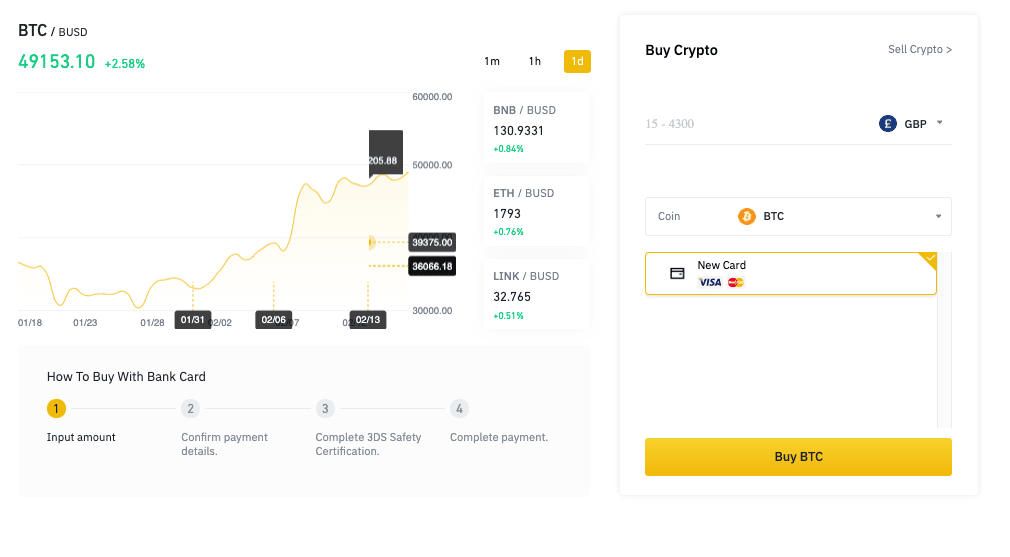
4. A pop-up window will open on the website where you can enter your card information, such as your card number, expiry date, and CVV code. Enter these details, then click Next. You’ll be prompted to enter more information such as your country, address, city, and postal code. Once you’re done, click Pay Now.
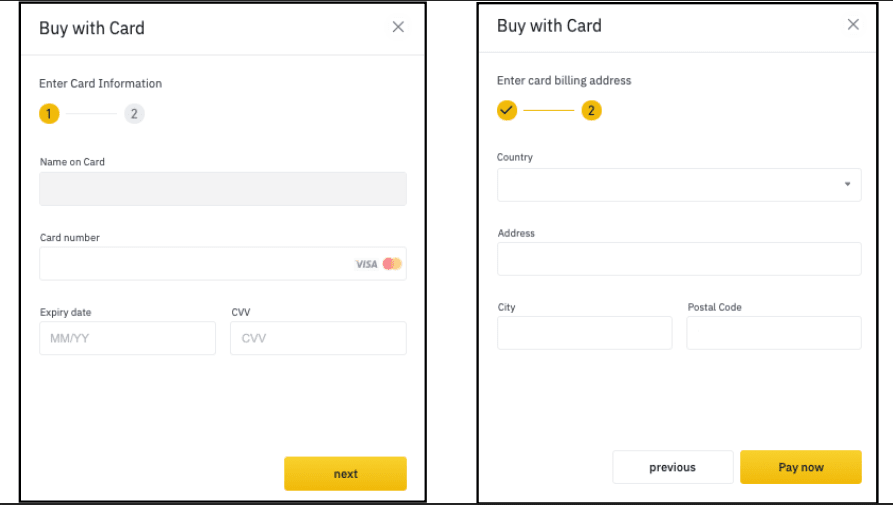
5. You will now see a Confirm Order prompt, where you can check if your order is correct. To confirm your order, click the checkbox beside the “I have read and agree to…” section and then the Confirm button. Please note that you have 60 seconds to confirm your order.
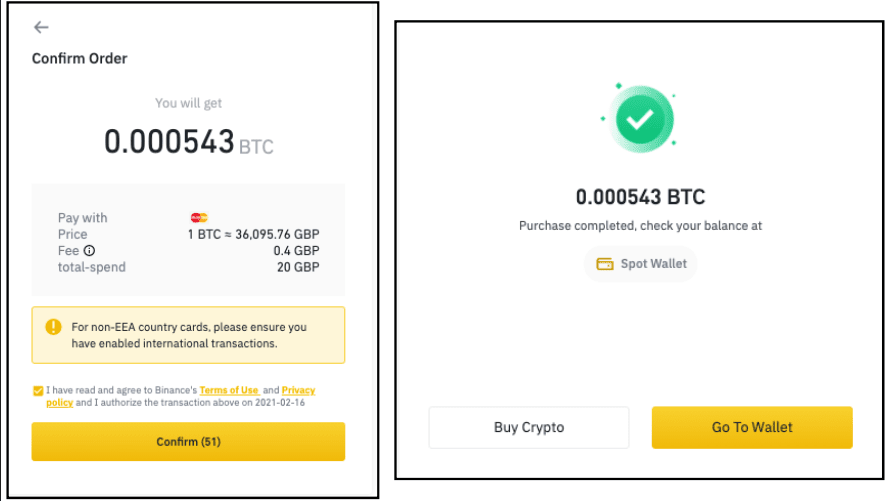
6. Once the transaction is successful, you will receive your Bitcoin.
How to Buy Bitcoin on Binance App Lite
We recommend using Binance App Lite Mode for a simple and straightforward experience, but you can sell Bitcoin with both Lite and Pro modes.
Download the Binance App on your mobile device and login to your Binance account. If you don’t have a Binance account, click here to open one.
2. In the top left corner of the screen, tap the profile icon and switch to Lite.
3. Tap the yellow trade icon in the middle of the screen and choose Buy.
4. Search for Bitcoin, then enter the amount of local currency you want to use for the transaction. You also have the option to enter how much Bitcoin you want to buy or to change the local currency you want to use.
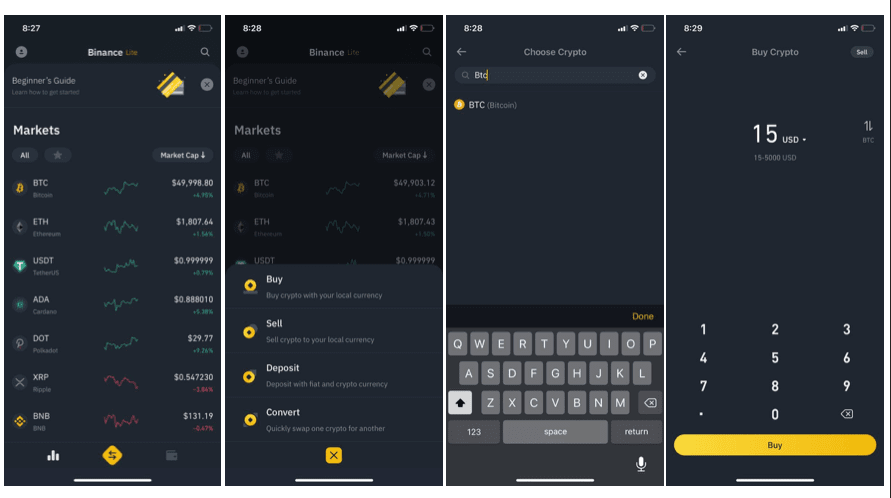
5. You will be led to a page where you can choose whether you want to pay with cash deposit or credit/debit card. If it’s your first time using a credit card for the transaction, select “Change Card” and select “Pay with new card.” You can then proceed to enter the details of the card that you want to use for this transaction.
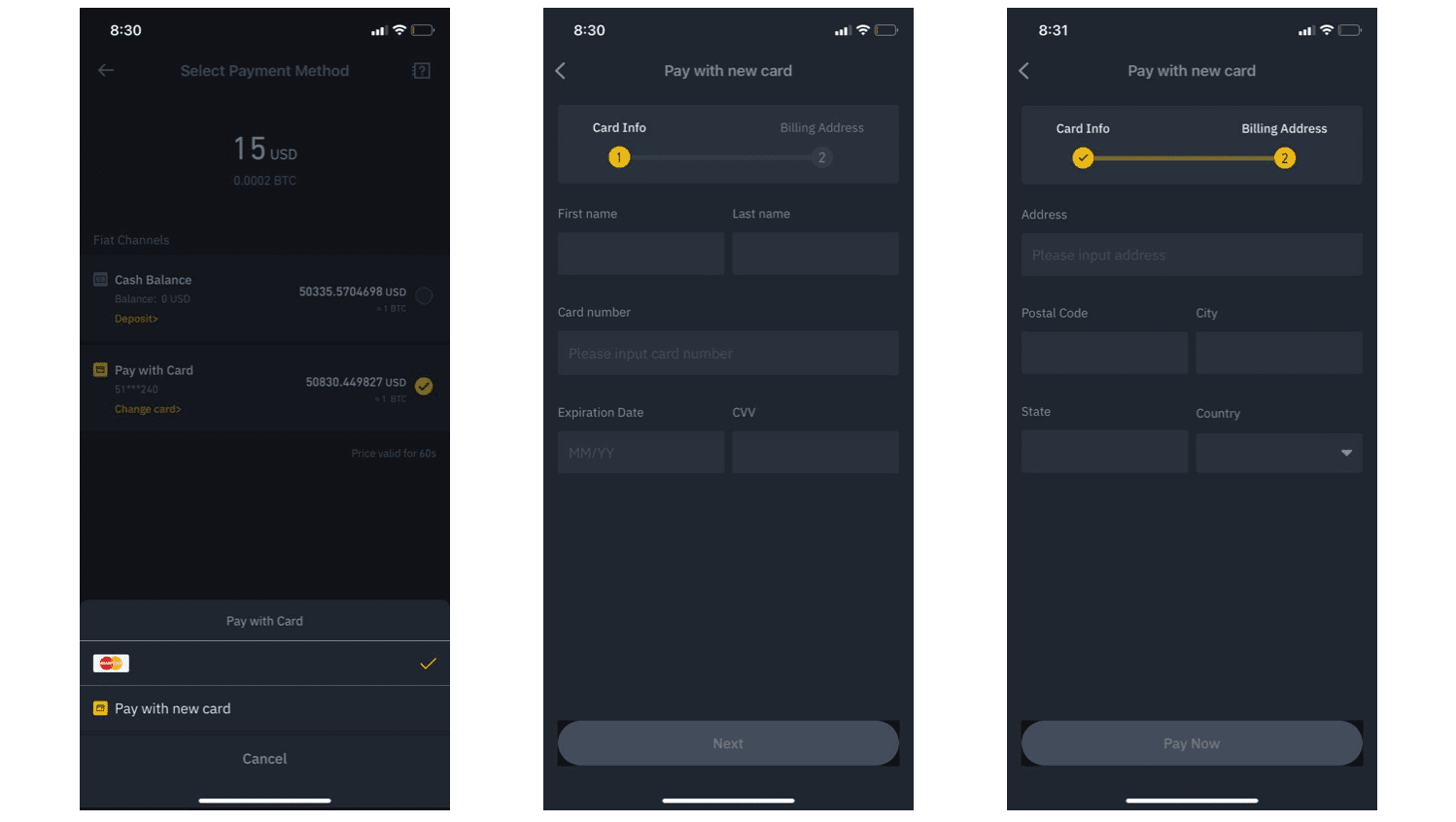
6. Once you’ve confirmed the card that you will use, you can proceed to confirm your transaction. Click “Confirm” to push through with your purchase. (Please note that you have 60 seconds to confirm the transaction at the rate displayed on the screen). You will then see a summary of details for your transactions. Once you’re happy with the details, click “Confirm” again and wait a few seconds until the “Purchase Successful” screen appears.
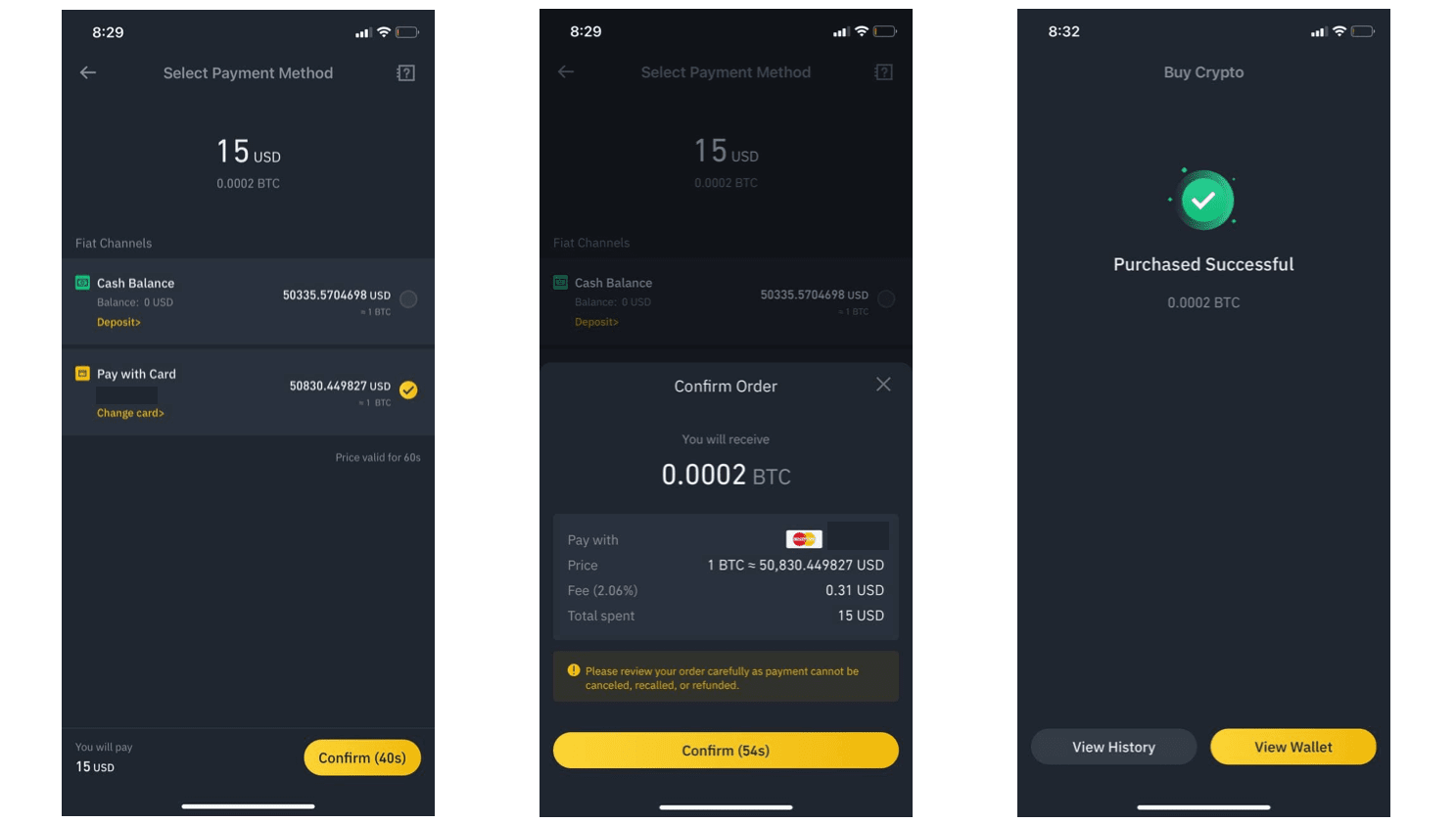
Now you know how to buy crypto using your credit/debit card. In all of these options, the transaction took less than 30 seconds to finish. It takes less than a minute to enter crypto and do what you want with your newly-bought Bitcoin.
Do you want to explore other options to buy Bitcoin and other cryptocurrencies on Binance?
Check out these related materials:
- How to Buy Bitcoin: A Quick Guide from Binance
- How to Buy Bitcoin with Cash on Binance P2P
- How To Switch to "Lite" Mode via Binance APP and Buy Crypto FAQ