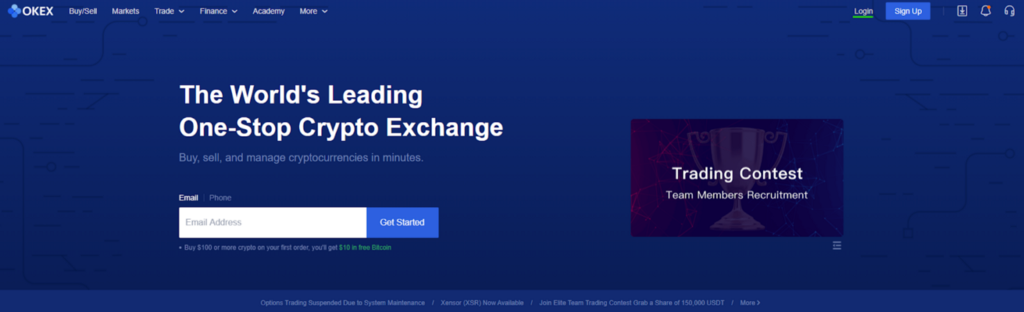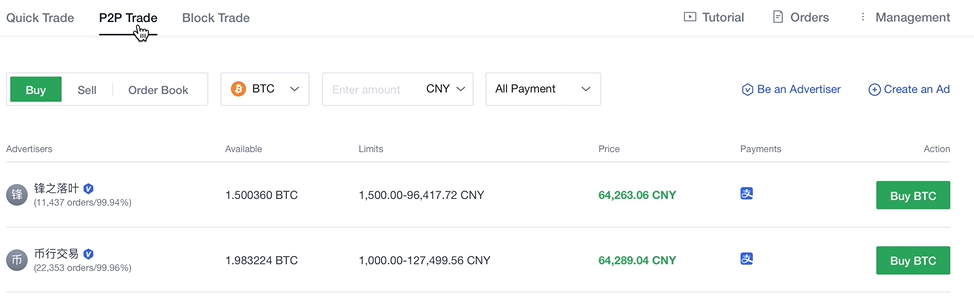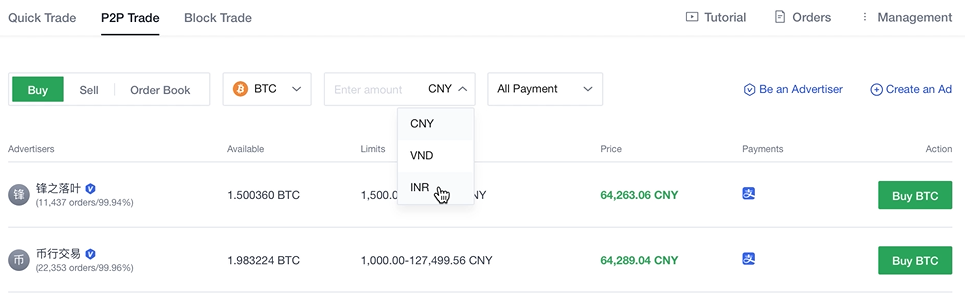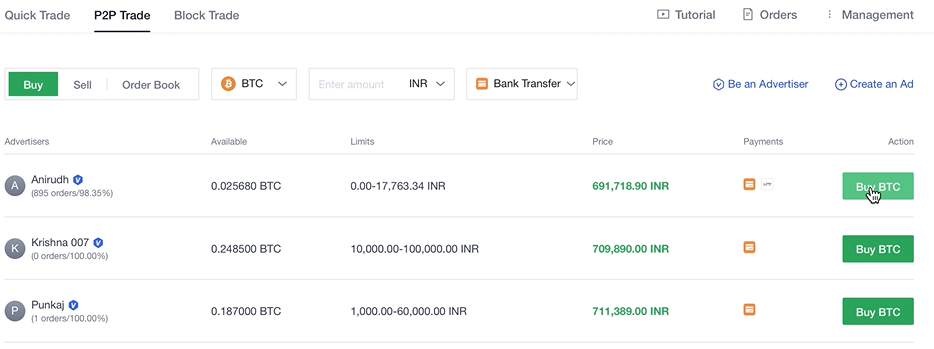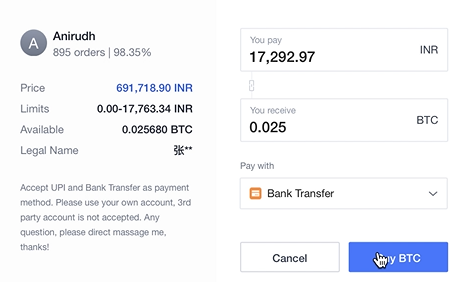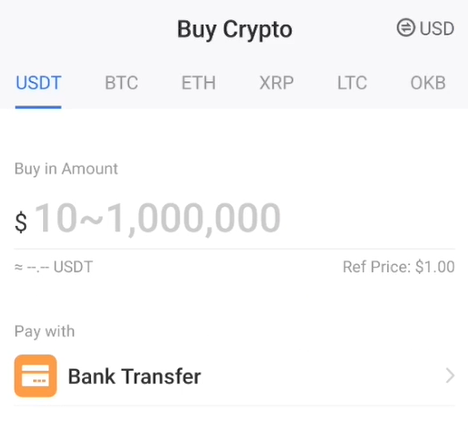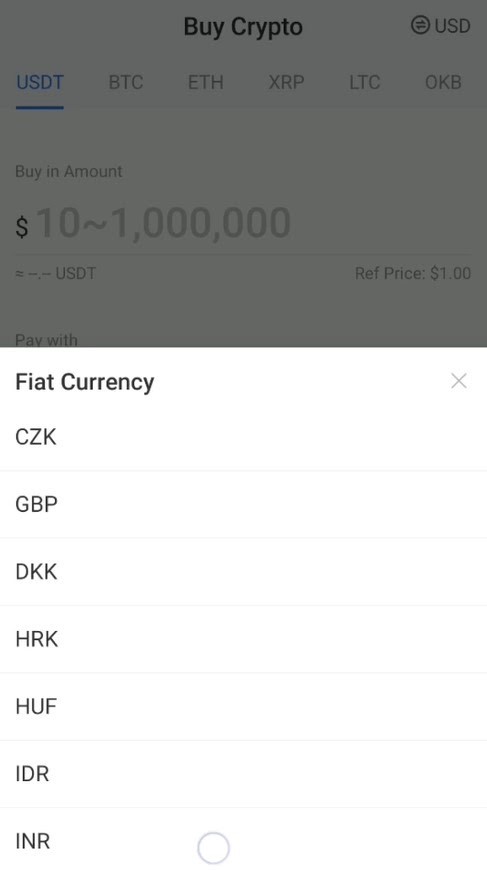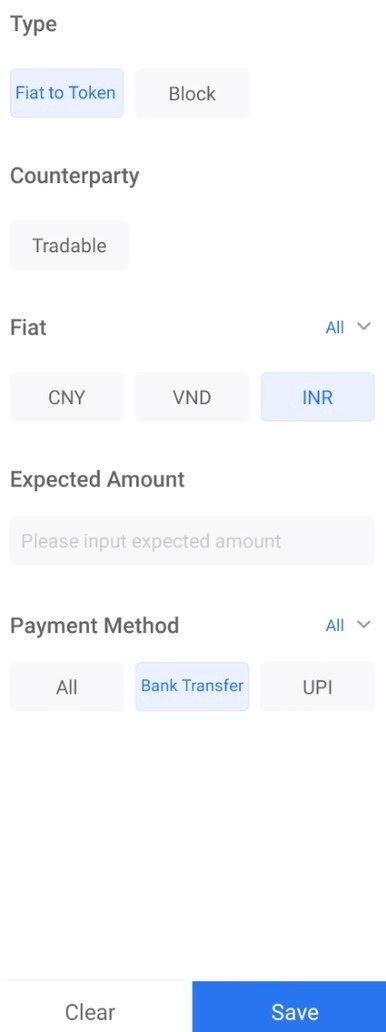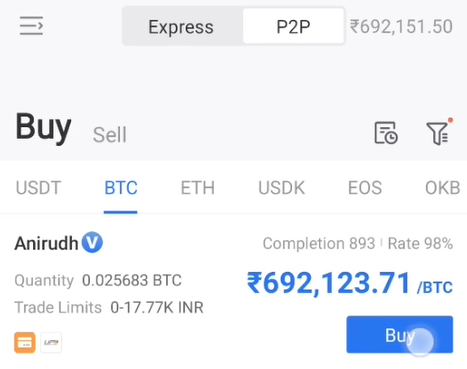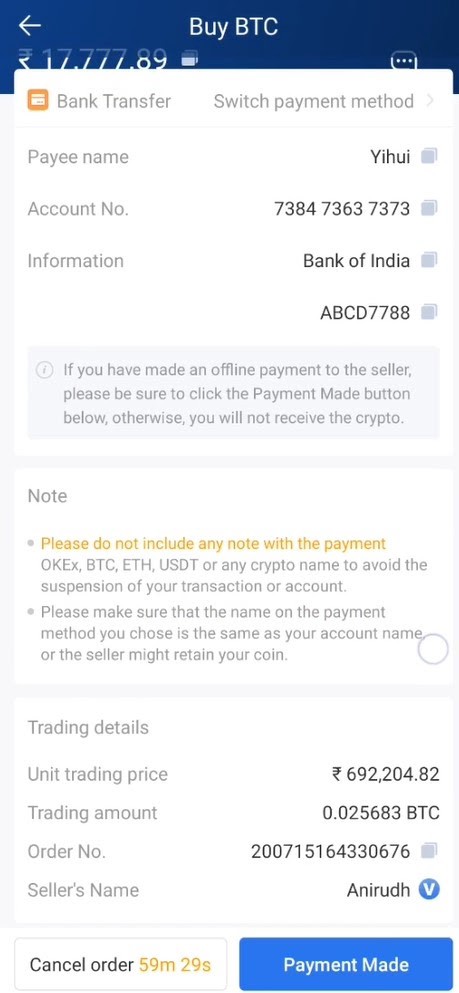OKEx allows both desktop and mobile users to use INR to trade for crypto and receive instant access to the entire OKEx ecosystem. Watch these tutorial videos (for desktop users or for mobile users) or follow the step-by-step guide below to get started!
This guide starts with the steps for desktop users.
Step 1: Login to your account on OKEx
Go to the OKEx homepage and click Login at the top right corner to input your login details.
Step 2: Go to the P2P Trading page
First, navigate to Buy/Sell from the top menu on the homepage. Click on P2P Trade in the submenu to go to the P2P trading section.
Step 3: Select INR as the currency and add a payment method
On the P2P trading section, click on the currency dropdown menu and select INR as the currency.
Now, hover over Management at the top right of the homepage and click on Settings.
On the settings page, ensure that INR is the selected option for “Payment Setting” and then click on Add Payment Method.
Step 4: Initiate a transaction
After adding your payment method, click on P2P Trade.
You can click on Sell to review the available offers for sale, or select Order Book to review all available buy and sell orders.
In our example, we will buy BTC from the advertiser “Anirudh.”
Select Bank Transfer in the “Payment Type” option and then click Buy BTC to initiate the transaction.
Step 5: Input the transaction details
Enter the amount you wish to receive in BTC and you will see the converted amount in INR. Click Bank Transfer as the payment method.
Next, click Buy BTC to proceed.
Step 6: Confirm the transaction details and proceed
To confirm your order to buy BTC, check the “Price,” “Quantity,” “Total Amount” and “Payment” fields. Click Continue to confirm the transaction.
You can contact the seller in the chatbox on the right-hand side of the page. Check the details concerning the “Payment Method,” “Payee’s Name,” and “Bank card number.”
Click I have paid, next step if the above details are correct. Confirm the “Payment amount” and “Payee’s Name,” then click Paid.
Step 7: Review your transaction
After that, you will see a new message in the chatbox: “You have successfully paid for your order 200715170256205. Please wait for the seller to release the asset.”
Click on Orders on the top of the homepage to review the order. Then, click the order number “ 200715170256205” to check the status of the order.
When the order is completed, go back to the Order tab.
Click on Completed to review all completed transactions. Then, click on the order number for the transaction you would like to review.
Step 8: Review your asset balance
You can then click on My Assets to check your crypto portfolio.
Click Trading Accounts, select P2P to review your balance of BTC.
For mobile users, you can follow the steps below to trade INR for crypto at OKEx!
Step 1: Go to the Buy Crypto tab
First, navigate to Buy Crypto at the bottom of the mobile app.
Step 2: Select INR to trade
Tap on USD in the top right and then select INR as the fiat currency.
Step 3: Check payment settings
You can now open the P2P tab for P2P trading.
Tap the menu button on the left to expand it and choose Payment Settings to verify that a bank transfer is set as the payment method. Return to the P2P trading page and tap the + symbol at the bottom right corner of the mobile app to check the transaction settings.
Choose Fiat to Token for the “Type,” INR for “Fiat” and Bank Transfer for “Payment Method.” Then, tap Save.
Step 4: Initiate a transaction
You can now choose a seller to trade with. In this example, we will trade with the seller “Anirudh.” Tap on Buy to initiate the transaction.
We select All units of BTC to trade in this example. This shows all BTC available to trade and equivalent units in INR. Tap Buy to proceed.
Step 5: Check personal and trading details of the transaction
Check your personal details for the transaction, such as the “payment method,” “Payee name,” “Account No.” and “Information.”
You can tap Contact Seller at the top right corner to send a message that will notify the seller.
After that, check the trading details, such as “Unit trading price,” “Trading amount,” “Order No.” and “Seller’s Name.”
Step 6: Make the payment
If everything is correct, select Payment Made.
Confirm the payment method and amount once again, then tap Payment Made.
Visit https://www.okex.com/ for the full report.
Disclaimer: This material should not be taken as the basis for making investment decisions, nor be construed as a recommendation to engage in investment transactions. Trading digital assets involve significant risk and can result in the loss of your invested capital. You should ensure that you fully understand the risk involved and take into consideration your level of experience, investment objectives and seek independent financial advice if necessary.
Follow OKEx
Twitter: https://twitter.com/OKEx
Facebook: https://www.facebook.com/okexofficial/
LinkedIn: https://www.linkedin.com/company/okex/
Telegram: https://t.me/OKExOfficial_English
Reddit: https://www.reddit.com/r/OKEx/
Instagram: https://www.instagram.com/okex_exchange
Originally published at https://www.okex.com on August 6, 2020.
was originally published in OKEx Blog on Medium, where people are continuing the conversation by highlighting and responding to this story.