Step 1: Create Account
1. Start the account registration process at: https://www.bittrex.com/Account/Register
2. Select your account type.
3. Sign up with a unique email address, and a unique password with at least 12 characters, including an uppercase letter, lowercase letter and a number. Note: Your email address will be used to recover your account if needed, so use a real email that you will have regular access to.
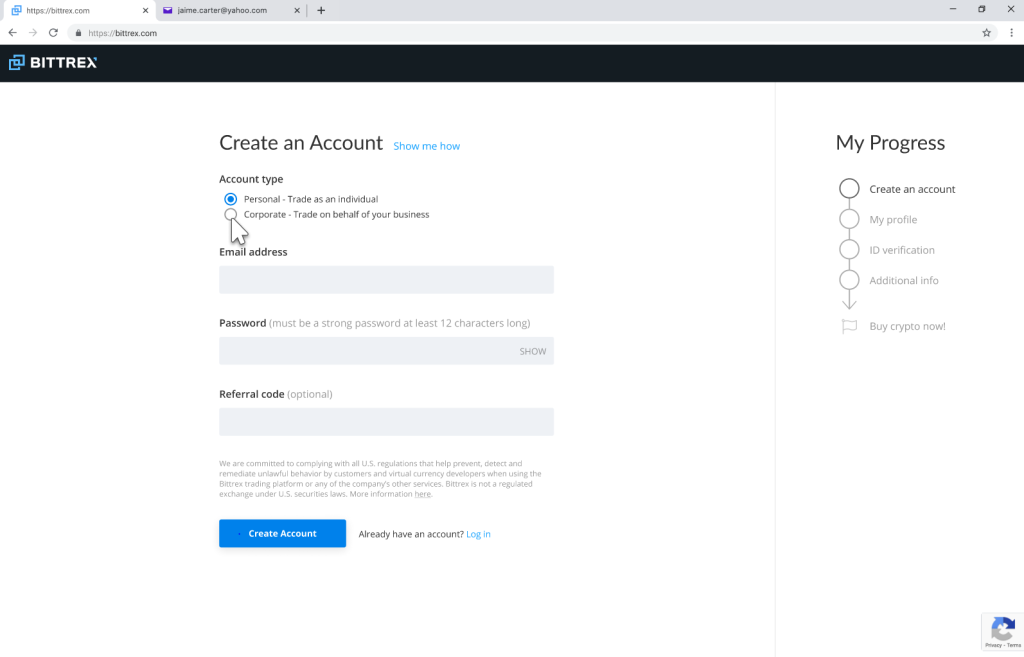
4. Within minutes, you’ll receive an email link for verification.
Did not receive the email?
Make sure you provided the correct email address.
Check your email spam/junk folder.
Verify that you haven’t already signed up for an account with this email address.
Be sure to open the verification link from your email in the same browser you logged in from.
5. After clicking your verification link in your email, agree to our Terms or Service and Privacy Policy to wrap up this part of registration
Step 2: Edit Profile
1. Next, input your basic profile information. For regulatory standards, and for your protection, it’s important to complete ALL fields using a keyboard in English. (Characters and symbols from other languages cannot be processed and will result in a failed verification). Inaccurate or false information may result in a delay in account opening or denial of services.
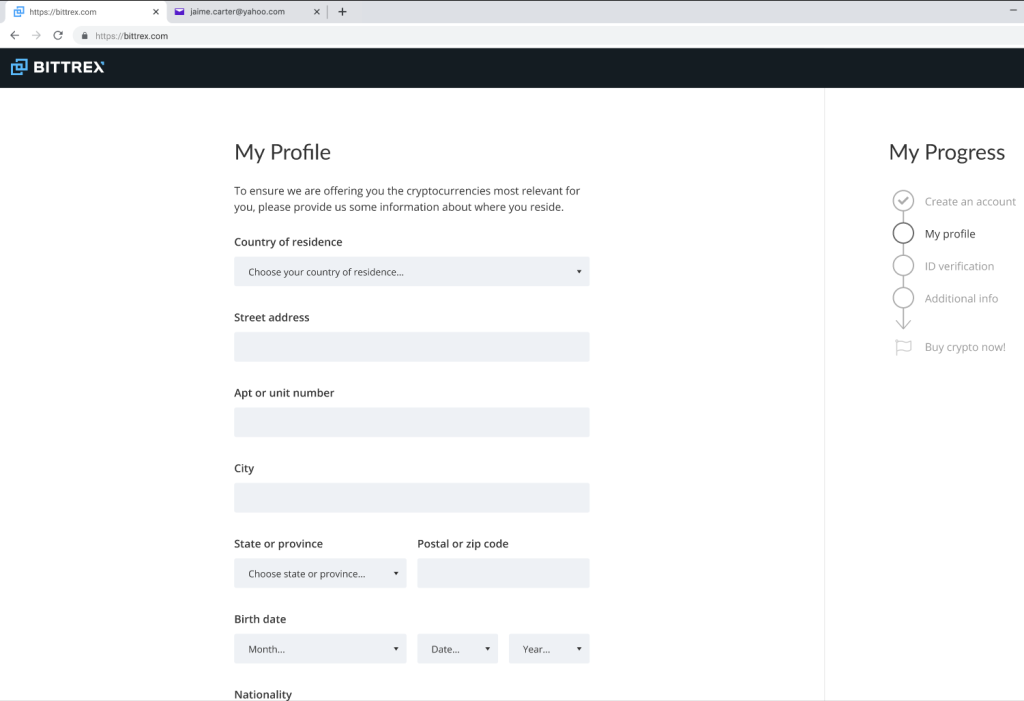
Step 3: ID Verification
1. With Bittrex, ID verification is simple. Simply take a photo of each side of a government issued ID (e.g. a driver’s license) and a selfie that we can match up with your ID. Read more about why ID verification is important.
2. Tap the blue “See acceptable IDs for your country” button to start submitting your images.
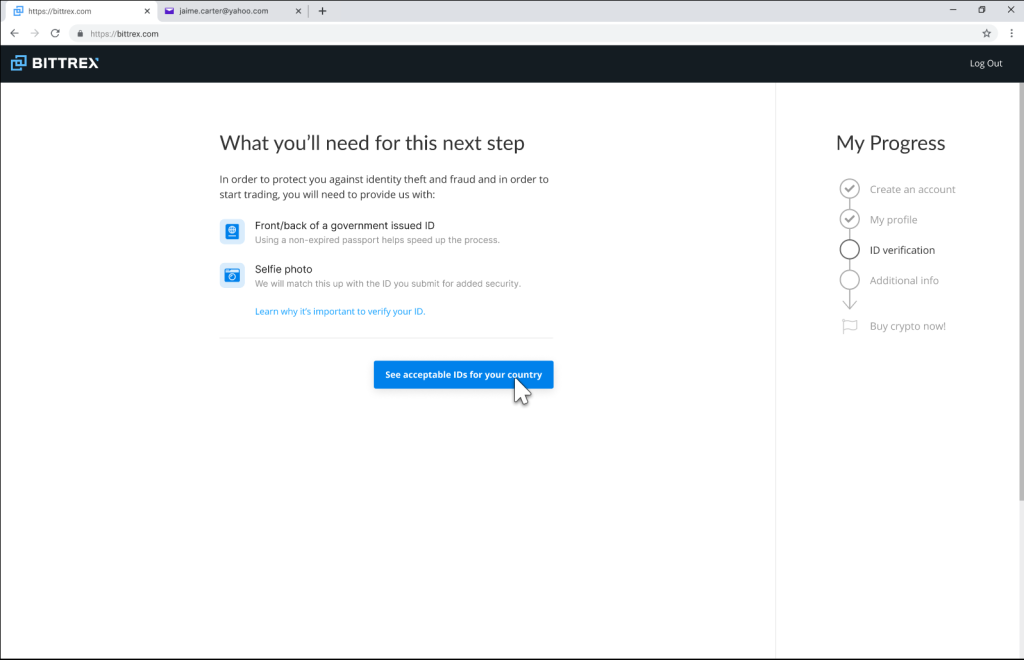
3. Select your country (i.e. United States). Use the dashboard to take your photos or upload from your own device. If you tap on the mobile device option at the bottom, a QR code will popup that you can scan to access the dashboard on mobile.
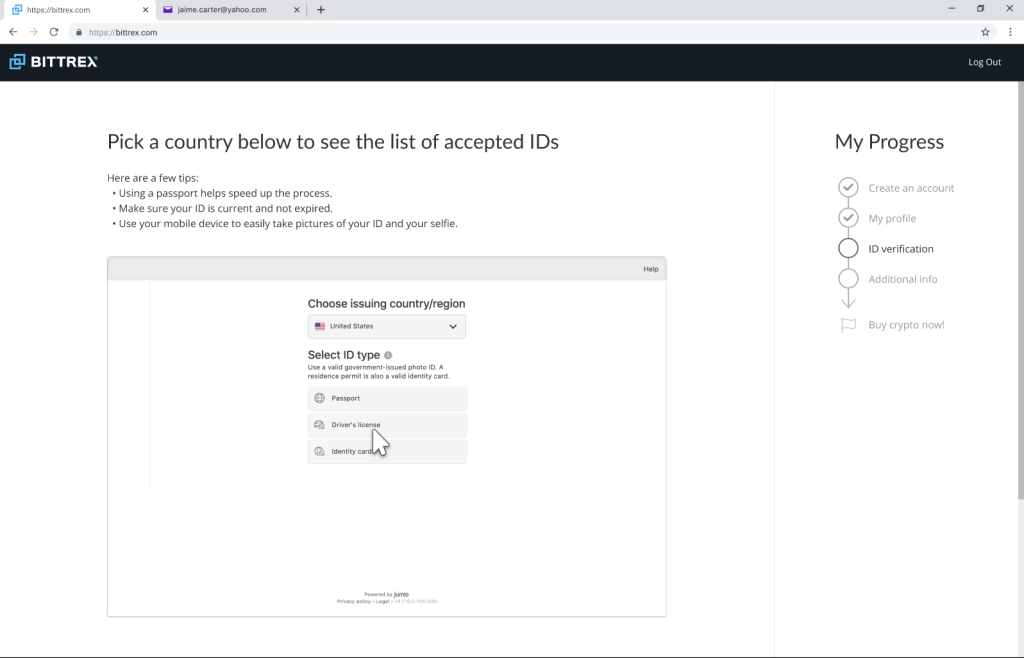
4. After submitting your ID information, you’ll be prompted to take or upload a quick selfie we can use to match to your ID. You’ll need a camera on your computer or mobile device to complete this step. Note: Make sure to keep your web page open if you choose to use your mobile device.
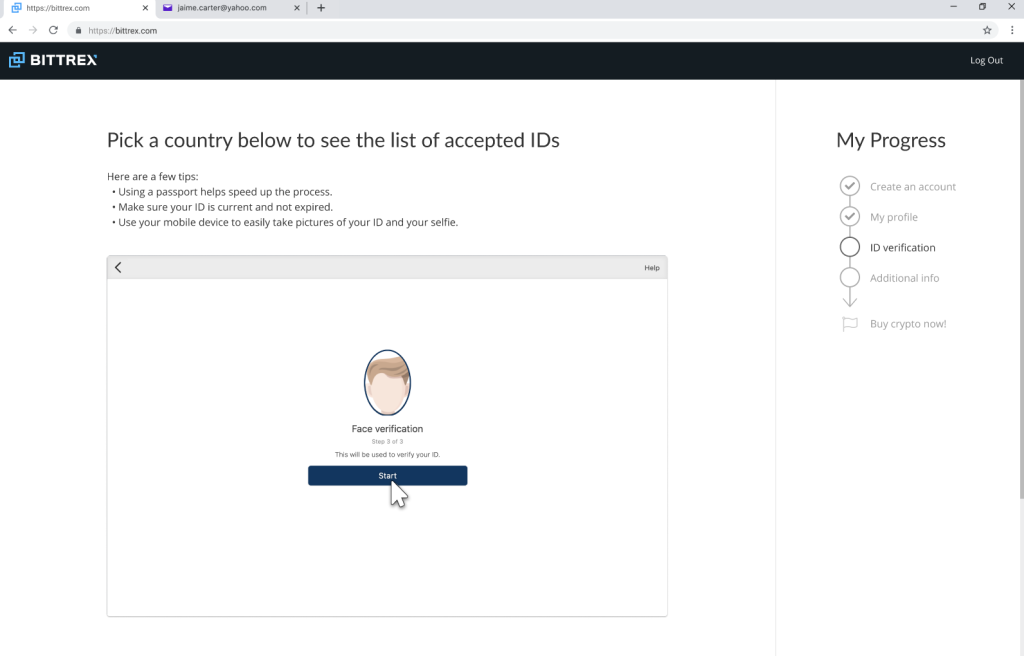
5. Before pressing confirm to upload all your ID verification documents, please make sure all of the information is readable, that the image is not blurry and that the entire document can be seen.
6. To comply with U.S. regulations and further protect users from identity fraud, you will be asked to provide your Social Security number. When prompted, select Yes, then enter your Social Security number and click Submit. Note: If you do not have a Social Security number, selecting No will ask you to submit an Alien Identification Number or Passport Number instead.
7. ID Verification can take up to 10 minutes to approve. You must keep the page open while the verification is processing. Once the ID verification has successfully gone through, you will be automatically taken to the next step in the process –– funding your account!
Step 4: Fund Your Account / Start Trading
1. Now it’s time to fund your account and start trading! To deposit funds via wire transfer, click here. To buy crypto with a debit or credit card, click here. To instantly buy crypto, head over to our Instant Buy & Sell feature.
Conclusion
We’re so excited for you to access the crypto universe and upgrade to Bittrex. Thank you for choosing us to begin your journey. Now let’s get to trading.
The post appeared first on Bittrex.com - The Next Generation Crypto-Currency Exchange.

